MacOS is often a reliable software that enables productivity and has little to no issues considering the time shift. However, every device cannot be perfect, and even if it comes from one of the best companies like Apple, you still might experience some issues with your MacBook.
In this
blog, we’ll be discussing how to troubleshoot a few issues that most people
face. From generally known solutions to top tips from professionals at MacBook Air Repair Service Singapore, we’ll
be covering everything regarding the common Mac problems.
6 Common Issues With Your Macbook:
- Is
The Screen Unresponsive? Try These Suggestions:
Try to restart your MacBook. Press and hold the start button for about ten seconds and let your MacBook switch off. After a few minutes, turn it on again. Your screen will be back to normal again.
Look for pending updates. For most external issues, the problem lies with external updates. Keeping it charged, follow these steps:
●
Click System Preferences.
●
On the Dock and choose Software Update.
● If your Mac is out of date, then install any update you see for firmware.
Make sure to use the Apple adapter as Apple products don't work well with third-party screen adapters.
- MacBook
Not Switching On? Maybe This Will Help.
Try long-pressing your start button. If it doesn’t switch on after pressing the power button, try checking whether it's charged or not. Try plugging in the charger cable and switching it on. If it still does not work, try using a different cable to see if it works with that instead.
If it still does not switch on after charging and changing cables, you might want to consider taking it to repair or replace.
- MacBook
Overheating?
If your MacBook has a lot of apps running in the background, then that might be what’s causing it to overheat. Use a limited number of apps and close the apps that you don't need at the moment so that it cools down.
Make sure to check the vent spaces of the Mac for dirt and dust. It's common for dust and debris to collect around there over time, which could prevent the heated air from escaping the system. By using a can of compressed air, you can easily blow out the dust settled in the vent spaces.
Allow your Mac enough ventilation by keeping it in an open space that gives it an outlet to allow the heat from the fan to escape.
- Is
The Trackpad Lagging Or Unresponsive? Follow These suggestions:
Over timely use, a lot of dust and grime takes over and your trackpad might just be confusing itself between sensing your fingers and other collective dust on it, so cleaning is definitely in order.
If it still shows no results, try resetting the PRAM by following a few steps:
●
Click the Apple logo on the menu bar and select Shut Down.
●
Push the Power button to restart and immediately press the
Command + Option + P + R keys at once.
●
Hold these keys down for about 20 seconds.
●
If it plays a startup chime, you can release the keys once it
sounds a second time.
● If it has a T2 Security Chip, release the keys once the Apple logo has appeared and disappeared for a second time.
- Wifi
Is Being Unstable Or Not Connecting? This Will Help:
If your wifi is having problems staying connected, first try turning your wifi box on and off. The issue might be with your wifi instead of your MacBook.
If it still doesn't work try restarting your device. One can never tell where the problem starts with wifi. So it's best to try all methods. If it still does not work then try updating your Mac. Service updates sometimes prevent your wifi from staying stable and connected.
- Mac
Battery Not Working Anymore? This Might Fix It!
Try checking your adapter cables and ports for damage. If you're using the correct cable, then there should be no problems. Make sure they are connected properly and aren't loose at either the port or the outlet.
Next, unplug the charger from its outlet for a minute and then start charging it again. If it's working then you'll hear a small noise on plugging it. If not, try changing to a different electric outlet than the one you usually use and that may help.
If your battery still stays defective and unresponsive after committing to these methods, then you might need to go for some trusted centres for MacBook Air Battery Replacement Singapore.

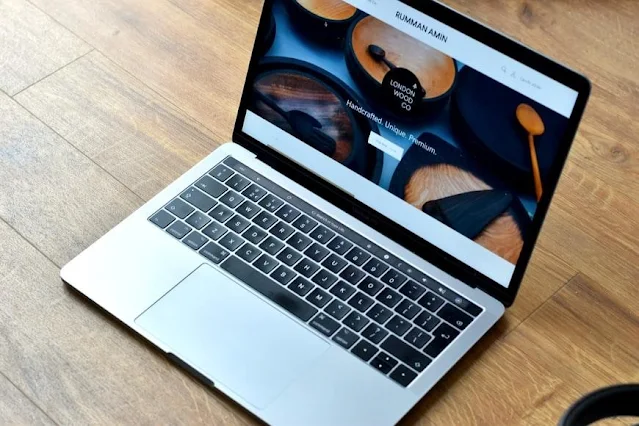









0 Comments